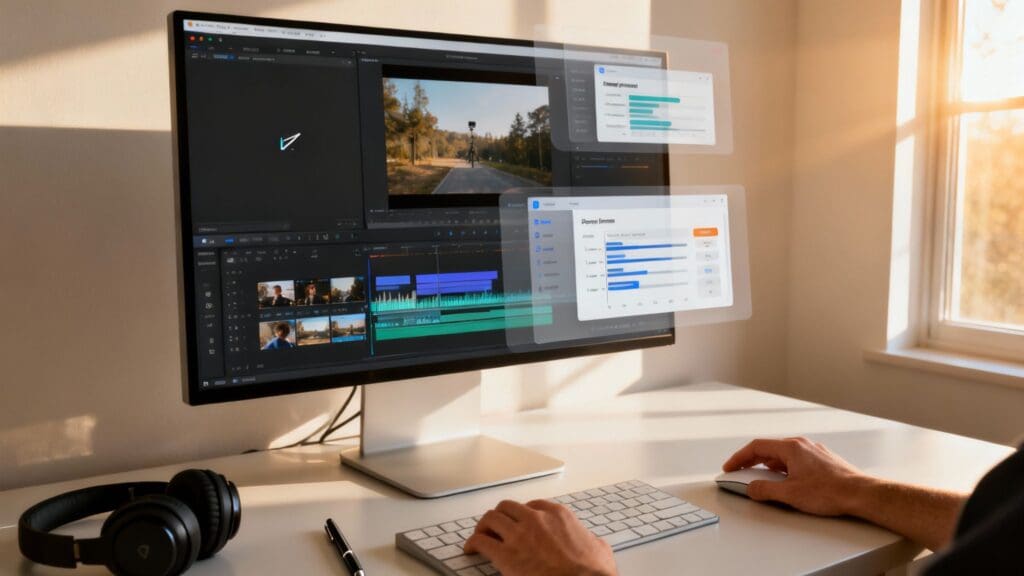Choosing the right screen recording software is vital for creative teams. Whether you're producing detailed training materials, collaborating on a design project, or providing visual feedback to clients, the tool you select directly impacts clarity and efficiency. A basic screen grab often isn't enough-you need a solution that captures high-quality video, records clear audio, and offers editing features to make your final output look professional and polished.
This guide cuts through the noise to analyse 12 of the best screen recording software options available today. For many, the primary goal of screen recording is to create educational content. To master this, consider this complete guide on how to make tutorial videos for practical techniques.
We'll examine each tool based on real-world use cases for creative agencies, studios, and freelance designers, focusing on the features that genuinely help you communicate better and work smarter. We provide an honest assessment of each platform's pros, cons, pricing, and ideal purpose, complete with screenshots and direct links to help you make an informed decision quickly. We skip the generic marketing copy to give you practical insights into which software will truly enhance your screen-based workflows.
1. OBS Studio
OBS Studio is a free open-source screen recording and live-streaming application for Windows, macOS and Linux. It stands out with flexible scene compositing, multi-source captures and hardware-accelerated encoding. Creative teams use it for tutorials, webinars and live broadcasts.
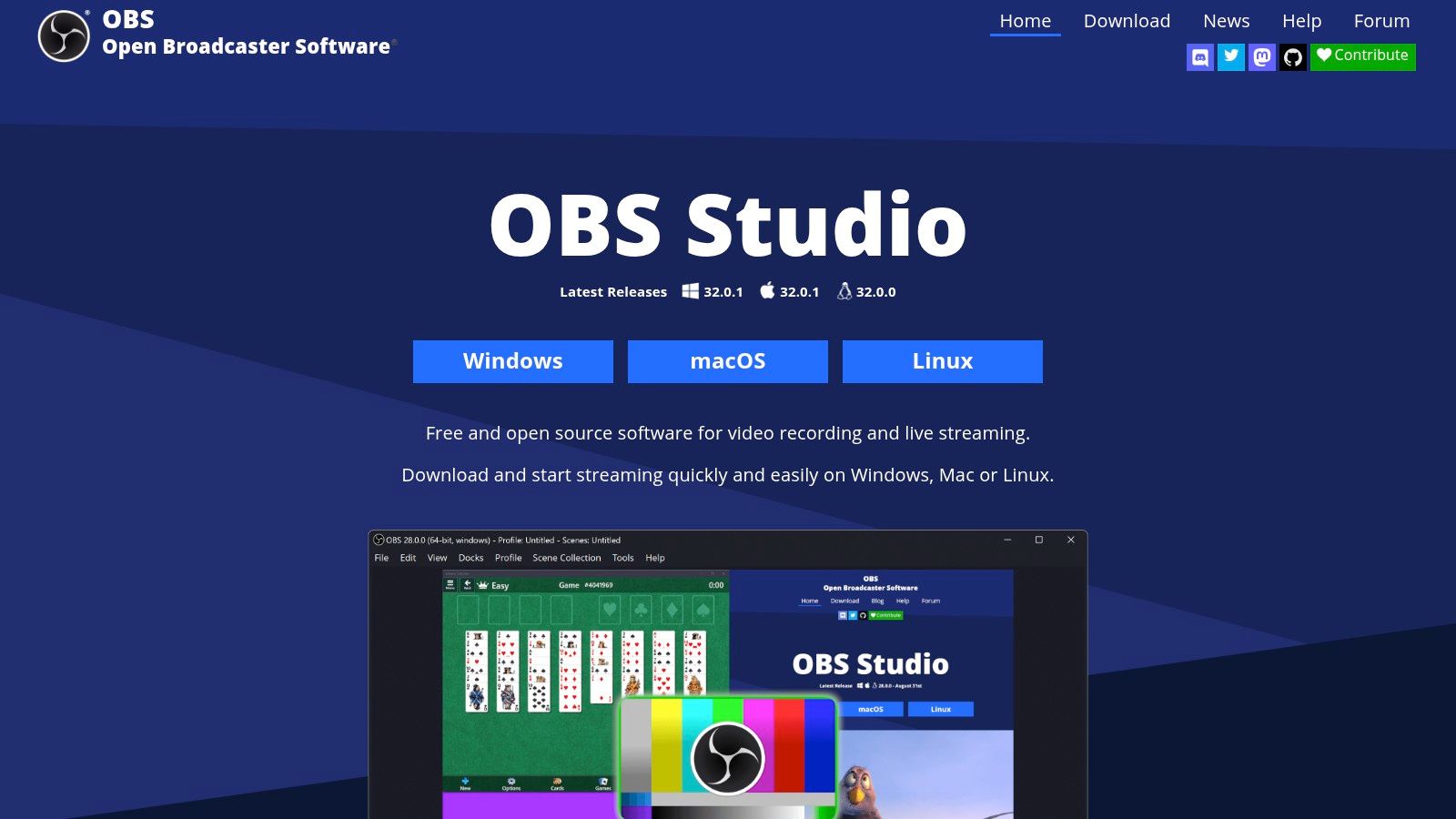
Key Features
- High-performance capture and mixing across multiple sources
- Customisable hotkeys, per-source audio filters and VST support
- Studio Mode preview for polished scene transitions
- Hardware-accelerated encoding via native OS builds
Pros and Cons
- Pros: Completely free and open source, vast plugin ecosystem, active community support
- Cons: Steep learning curve, no built-in non-linear editor
Practical Tips
- Save multiple scene collections by project
- Use hardware encoding to reduce CPU load
- Combine with free editors like Shotcut for post-production
Why Choose OBS Studio
Unlike competitor offerings, OBS Studio offers no-cost access to advanced scene compositing. Its open-source licence allows custom plugins and integration with APIs, making it ideal for agencies building bespoke streaming workflows.
Download OBS Studio from the official site: https://obsproject.com/. The modular interface adapts to creative workflows, though new users should review community tutorials. Learn more about OBS Studio on domain.com.
2. TechSmith Camtasia
TechSmith Camtasia is a professional-grade, all-in-one screen recorder and video editor popular in corporate training and e-learning. It provides a streamlined workflow from initial capture to a polished final video, supported by built-in templates and extensive asset libraries. Creative agencies use it for producing high-quality instructional content and software demonstrations.
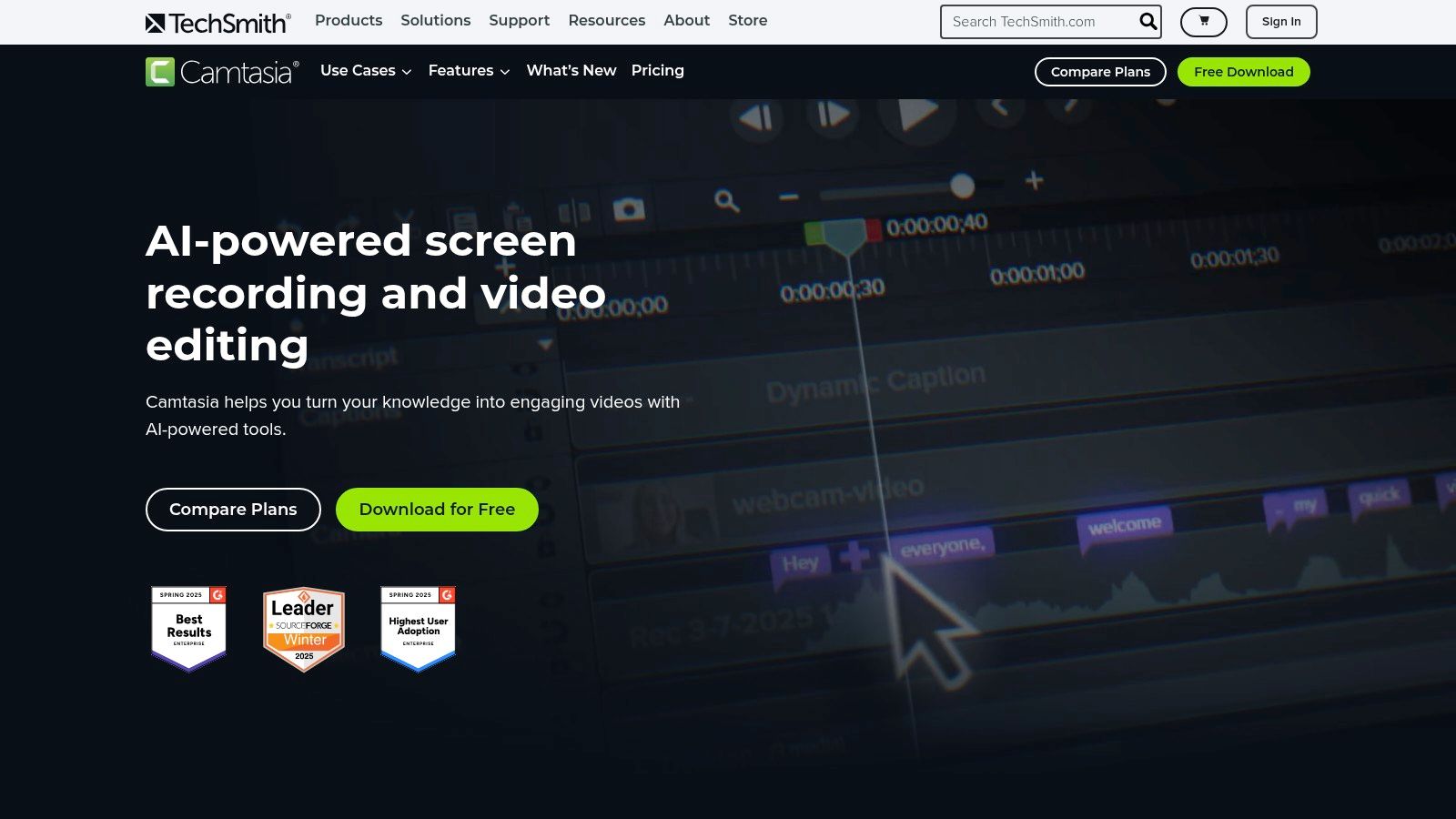
Key Features
- Multi-track timeline editor with professional effects and transitions
- Specialised cursor effects to highlight on-screen actions
- Quizzes and interactivity features designed for e-learning
- Pre-built video templates and a large integrated asset library
- Cross-platform support for both Windows and macOS
Pros and Cons
- Pros: Seamless record-to-edit workflow, excellent for instructional videos, strong official support and learning resources
- Cons: Premium pricing compared to simpler tools, has moved to a subscription model for new updates
Practical Tips
- Use templates to maintain brand consistency across tutorial series
- Leverage the cursor effects to draw viewer attention to key steps
- Integrate quizzes directly into training videos for interactive learning
Why Choose TechSmith Camtasia
Unlike many competitors, Camtasia combines a powerful screen recorder with a full-featured non-linear editor, making it some of the best screen recording software for teams that need to produce polished training materials efficiently. Its focus on educational features makes it a superior choice for creating corporate learning content without needing multiple applications.
Find Camtasia on the official TechSmith website: https://www.techsmith.com/camtasia.html. The integrated platform is ideal for creators who value a smooth, end-to-end video production process.
3. TechSmith Snagit
TechSmith Snagit is a popular screen capture and lightweight recording tool focused on documentation, markup, and creating quick how-to guides. It excels where full non-linear video editing is unnecessary, prioritising speed and clarity for instructional content. Creative teams use it to produce annotated tutorials and provide clear visual feedback.
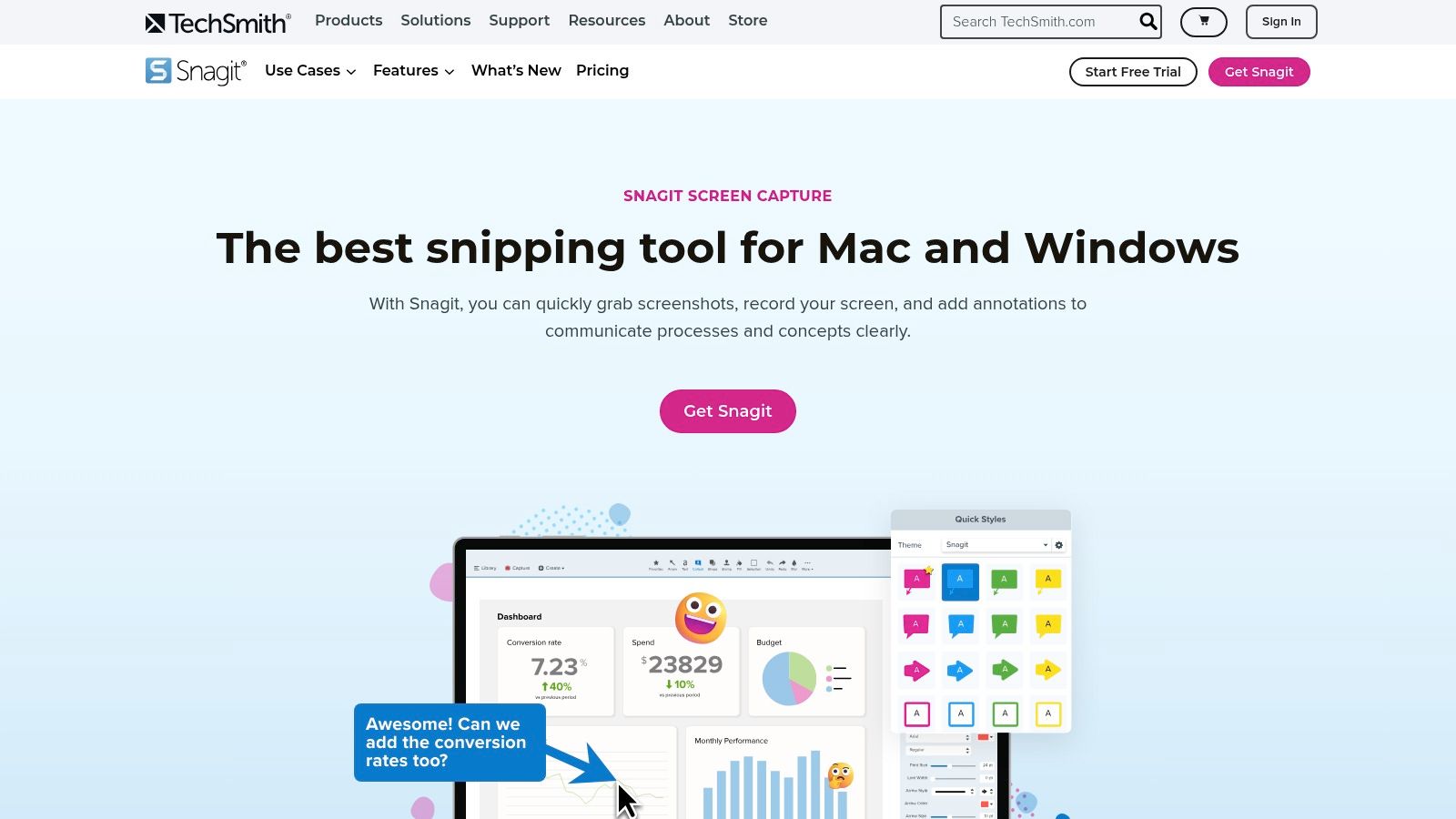
Key Features
- Combined image and video capture with webcam and system audio
- Advanced annotation tools, including a step tool for sequential guides
- Pre-built templates and customisable presets for consistent branding
- Built-in library for organising captures, with optional asset packs available
Pros and Cons
- Pros: Extremely fast to learn and use for annotated content, broad enterprise adoption with robust support, optional asset subscription speeds up content creation
- Cons: Lacks a full timeline editor like its sibling Camtasia, new versions are transitioning to a subscription model
Practical Tips
- Create custom presets with specific annotation styles for different clients
- Use the Step Tool to quickly generate numbered guides from a series of captures
- Integrate with cloud services like Dropbox or Google Drive for instant sharing
Why Choose TechSmith Snagit
Unlike more complex video editors, Snagit is optimised for speed in creating documentation and tutorials. Its strength lies in its powerful annotation and templating features, making it the best screen recording software for teams that need to produce polished instructional guides quickly and efficiently.
Download TechSmith Snagit from the official site: https://www.techsmith.com/snagit.html. Its simple interface makes it accessible for immediate use. Learn more about how Snagit fits into a digital asset management system on infrazen.tech.
4. Bandicam
Bandicam is a long-standing Windows screen recorder known for its lightweight footprint and high-performance capture. It is popular for recording gameplay and tutorials, offering dedicated modes that are optimised for different capture scenarios and minimal system overhead. Creative teams use it for reliable, long-duration recordings without impacting PC performance.
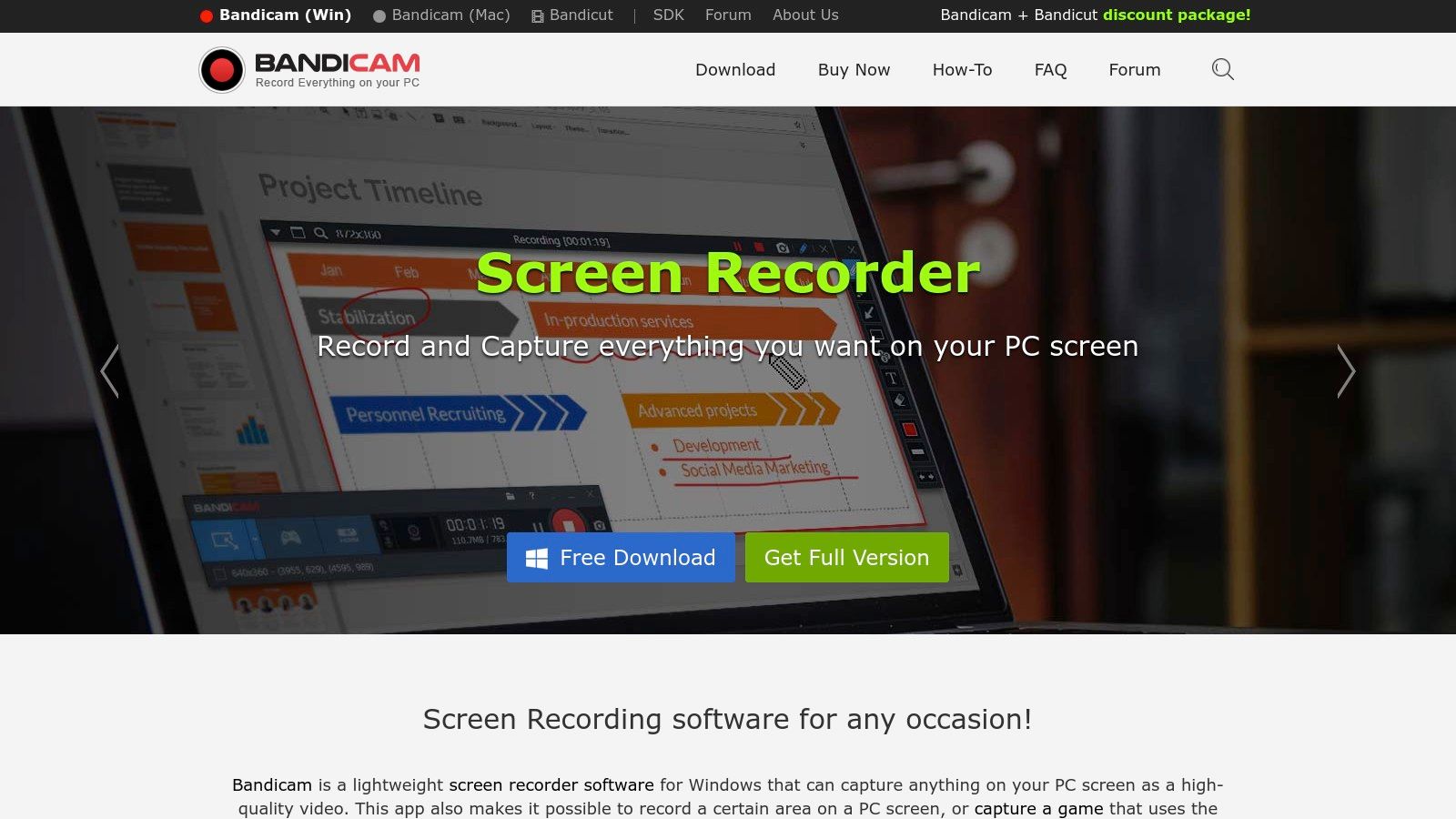
Key Features
- Dedicated modes for screen, game, and device (webcam/capture card) recording
- Hardware-accelerated H.264 codec support (NVIDIA, Intel, AMD) for high-FPS capture
- Scheduled recording for automated capture sessions
- Real-time drawing, mouse effects, and chroma key support for webcam overlays
Pros and Cons
- Pros: Low system resource usage, simple UI with gaming presets, tiered licensing for personal and business use
- Cons: Windows-only, video editor (Bandicut) is a separate purchase
Practical Tips
- Use the 'Game Recording Mode' for DirectX/OpenGL/Vulkan applications to maximise frame rates
- Enable hardware acceleration in the video settings to reduce CPU load during long sessions
- Pre-configure screen areas and save them as presets for recurring recording tasks
Why Choose Bandicam
Unlike more complex suites, Bandicam focuses on being an efficient and stable screen recording software solution. Its strength lies in its low system impact, making it ideal for capturing resource-intensive applications like games or 3D software without sacrificing performance. Agencies needing straightforward, high-quality capture on Windows machines will find it exceptionally reliable.
Download Bandicam from the official site: https://www.bandicam.com/. A free version is available with limitations, while paid licences offer lifetime access.
5. Movavi Screen Recorder
Movavi Screen Recorder is a beginner-friendly tool for Windows and macOS designed for quick captures and annotations. It simplifies recording tutorials and presentations by integrating on-screen drawing tools, keystroke highlighting, and a scheduler for automated captures. Its clean interface makes it accessible for teams without technical expertise.
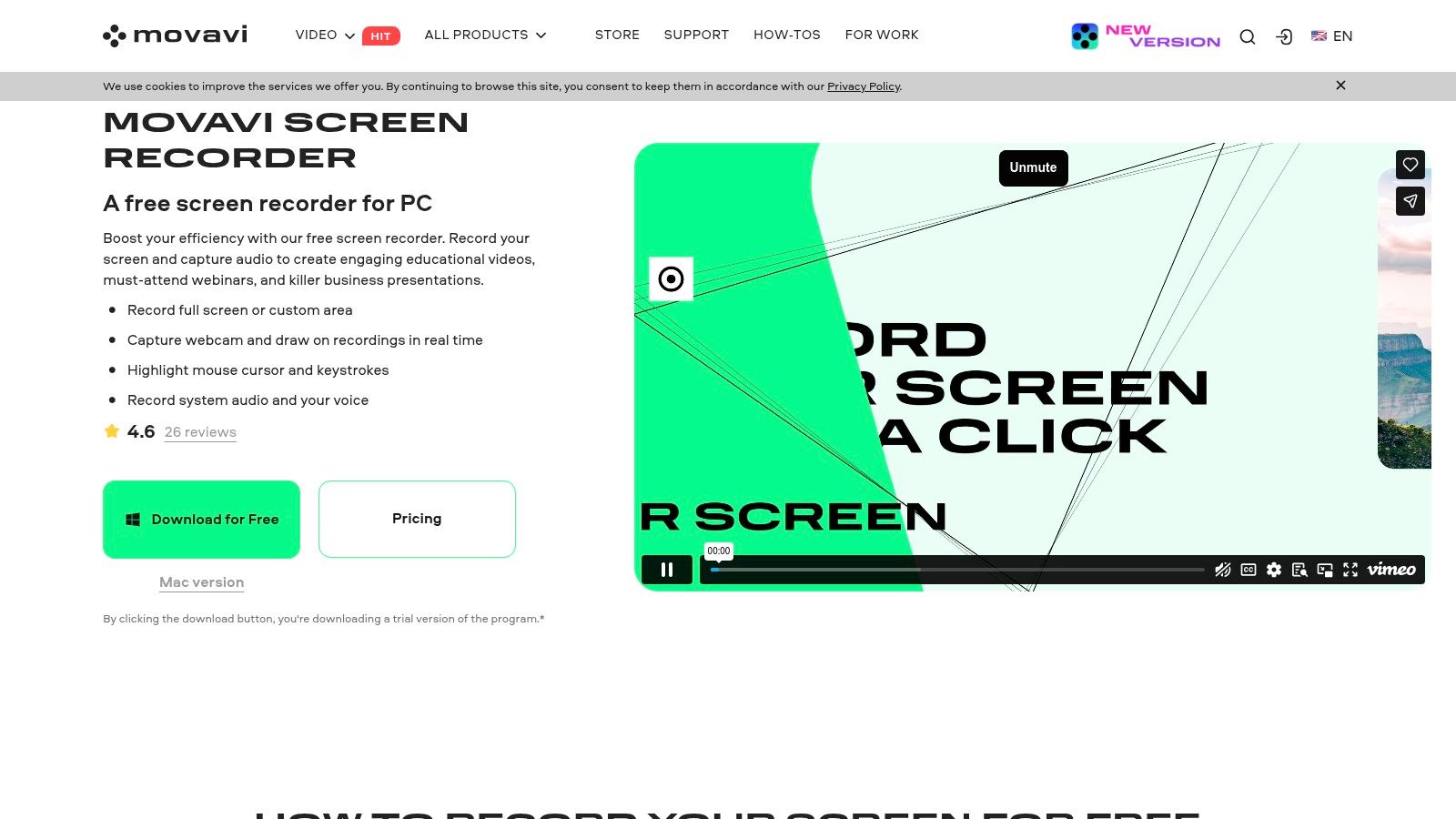
Key Features
- Records system audio, microphone input, and webcam overlay simultaneously
- On-screen drawing, text tools, and cursor effects for highlighting key information
- Scheduled recordings and scrolling screenshots for capturing long pages
- Simple, built-in trimming and cutting tools for basic edits
Pros and Cons
- Pros: Very easy to learn and use, frequently bundled with Movavi Video Editor, good feature balance for office and educational use
- Cons: Trial version has significant watermarks or time limits, advanced editing often requires purchasing the separate video editor
Practical Tips
- Use the scheduler to capture webinars or live events you cannot attend
- Highlight mouse clicks and keystrokes to make software tutorials clearer
- Bundle the recorder with the Movavi Video Editor for a more complete production workflow
Why Choose Movavi Screen Recorder
Movavi provides one of the most intuitive user experiences, making it some of the best screen recording software for teams needing to create professional-looking content without a steep learning curve. Unlike complex tools, it focuses on core functionality that delivers results fast.
Download Movavi Screen Recorder from the official site: https://www.movavi.com/screen-recorder/. It is ideal for users who prioritise speed and ease of use over advanced customisation.
6. Loom
Loom is a cloud-first screen recorder designed for quick video messages, walkthroughs and asynchronous collaboration. It instantly hosts recordings in the cloud and offers AI-powered summaries on paid plans, making it excellent for fast-paced team communication.
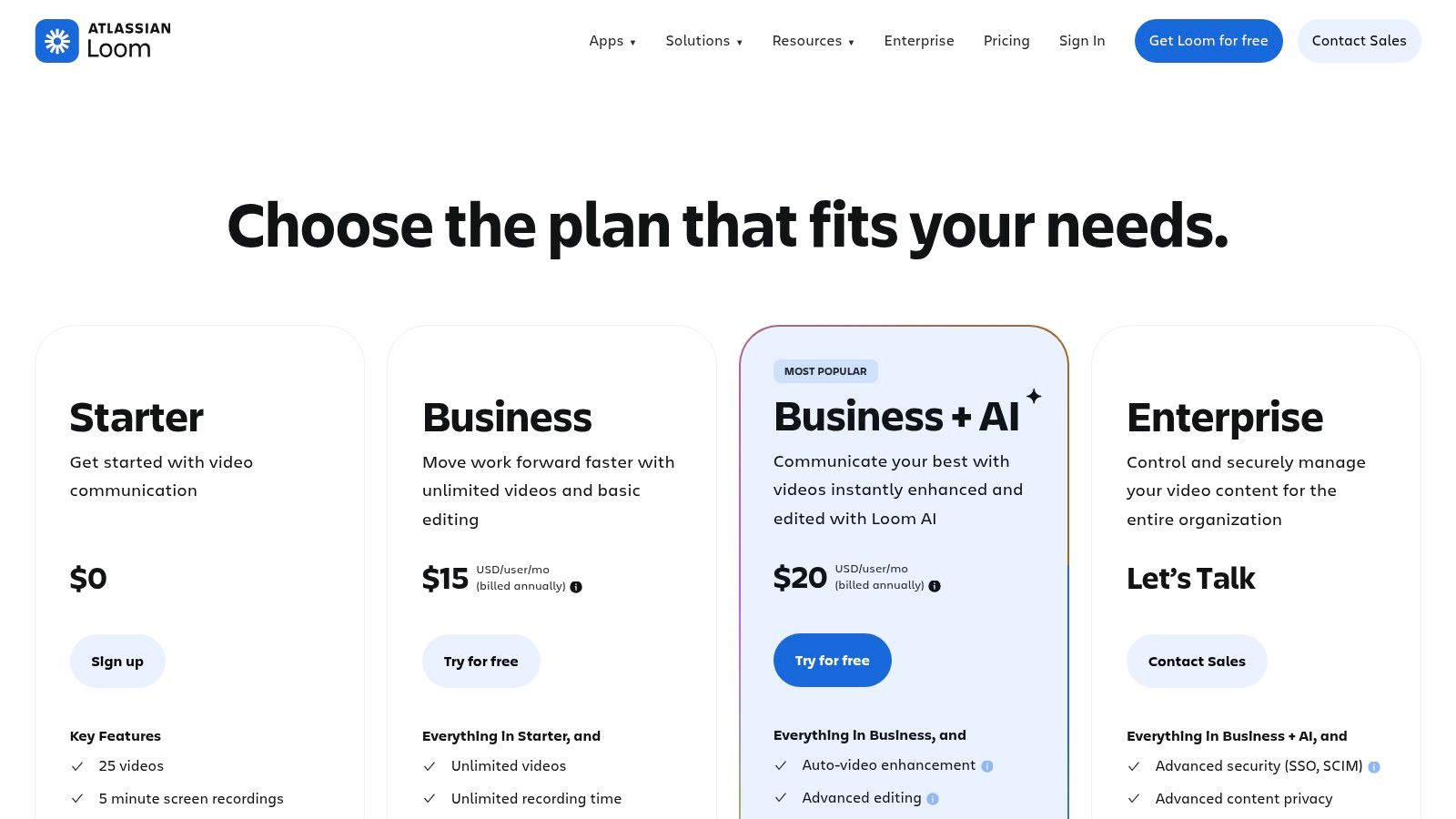
Key Features
- High-quality recording up to 4K with a camera bubble and system audio
- Instant cloud hosting and sharing via a simple link
- AI summaries, chapters and titles (available on Business + AI plan)
- Integrations with Slack, Jira, Notion and more for seamless workflows
Pros and Cons
- Pros: Extremely fast record-and-share workflow, well suited for team, sales and support use cases, unlimited videos on paid tiers
- Cons: Cloud-centric workflow with limited offline editing, free tier limits may be restrictive for power users
Practical Tips
- Use the desktop app for higher-resolution recordings and offline capture
- Organise videos into team workspaces for specific projects or clients
- Leverage integrations to embed videos directly into project management tools
Why Choose Loom
Loom excels at replacing meetings and long emails with shareable video messages. Its frictionless user experience makes it one of the best screen recording software options for creative agencies needing to provide quick feedback or client walkthroughs without complex post-production. The instant sharing and AI features streamline communication significantly.
View pricing and plans on the official Loom site: https://www.loom.com/pricing. Learn more about how Loom helps creatives on infrazen.tech.
7. ScreenPal (formerly Screencast-O-Matic)
ScreenPal, formerly known as Screencast-O-Matic, is a cross-platform recorder with a straightforward editor and integrated hosting, making it a strong choice for education and small to medium-sized businesses. It simplifies creating instructional content with built-in asset libraries and smart AI tools for automated captions and silence detection, streamlining the production process for creative teams.
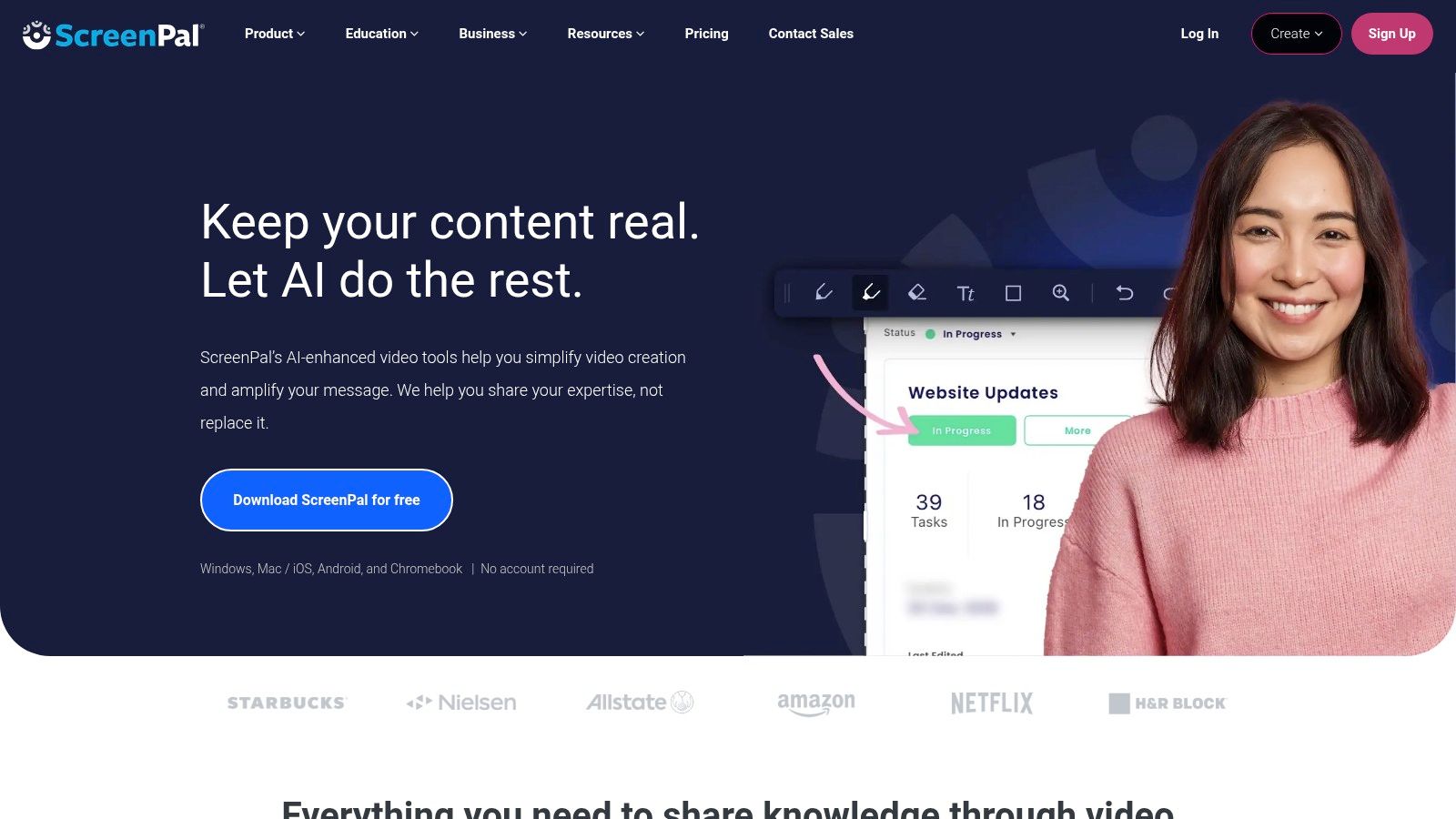
Key Features
- Screen and webcam recording with system audio capture
- Built-in editor with transitions, overlays and an included stock media library
- AI features for automatic caption generation and silence removal
- Specialised plans for education and business with team management tools
Pros and Cons
- Pros: Highly affordable and accessible for schools and smaller teams, easy to learn and use on Windows, Mac, and Chromebooks, includes content hosting and sharing
- Cons: Editing capabilities are simpler than dedicated non-linear editors, the free version limits recordings to 15 minutes
Practical Tips
- Use the AI-powered captioning tool to improve accessibility and engagement
- Leverage the stock library to quickly add professional B-roll and music
- Organise projects in the cloud hosting platform for easy team collaboration
Why Choose ScreenPal
ScreenPal stands out as one of the best screen recording software options for users needing an all-in-one solution for recording, editing, and sharing. Unlike complex professional suites, its user-friendly interface and affordable pricing make it ideal for creative agencies producing training materials or client tutorials without a steep learning curve.
Get started with ScreenPal on their official site: https://screenpal.com/. Its integrated workflow is perfect for teams that value efficiency and ease of use.
8. Microsoft Clipchamp
Microsoft Clipchamp is a browser-based video editor that integrates surprisingly capable screen recording software, making it an accessible choice for quick content creation. It combines recording with templates, a stock media library, and OneDrive integration, streamlining the workflow for marketing teams needing to produce social media content or tutorials without complex desktop applications.
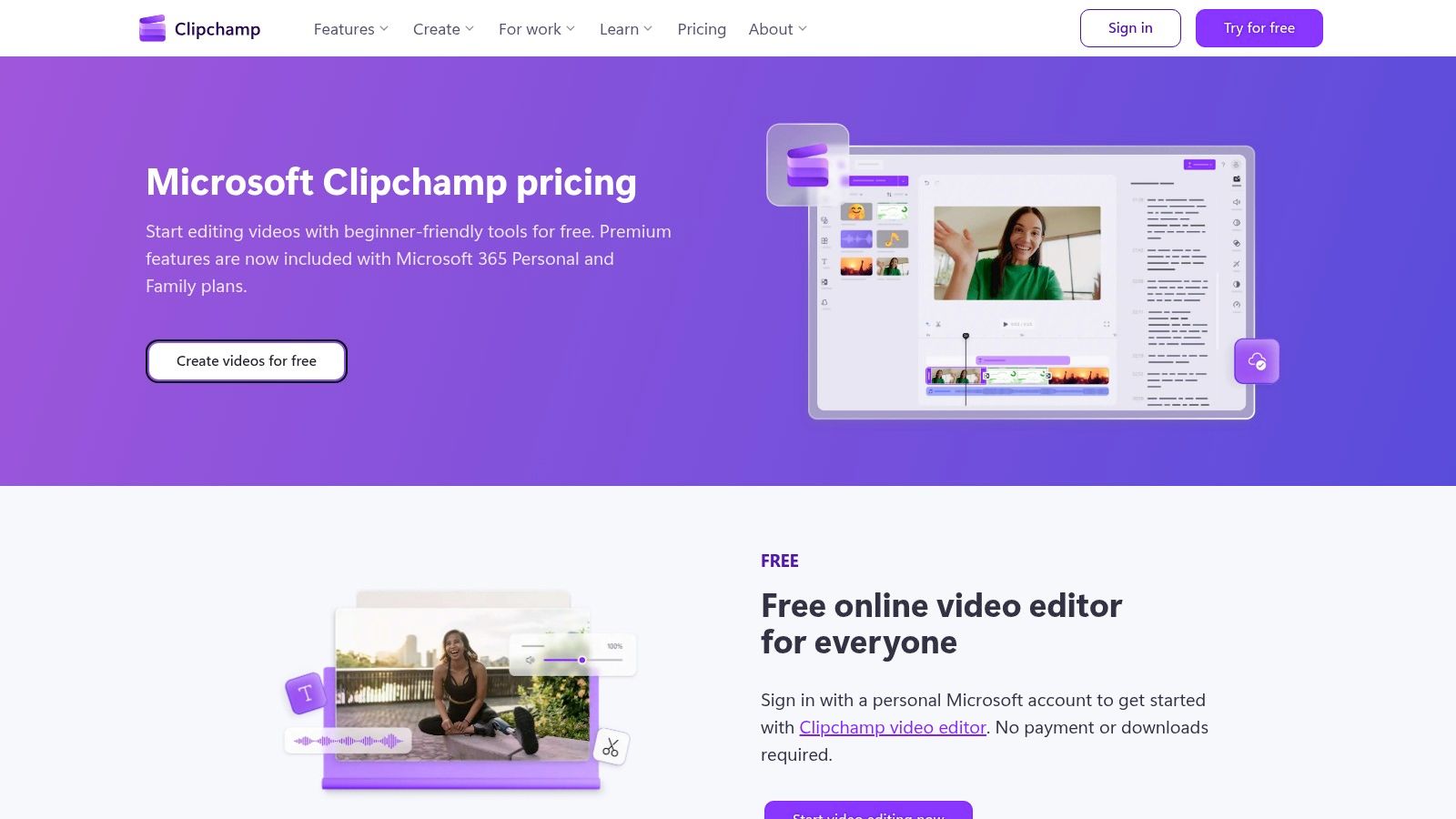
Key Features
- In-browser screen and webcam recorder for fast captures
- Templates, brand kit and an extensive stock media library
- 4K export available on the premium plan
- Seamless OneDrive backup and Microsoft account integration
Pros and Cons
- Pros: No installation required-works in modern browsers, Included with many Microsoft 365 Personal/Family plans, Smooth sharing via OneDrive
- Cons: Best experience on Chromium-based browsers, Editing capabilities are less advanced than pro non-linear editors
Practical Tips
- Use the built-in templates to accelerate social media video production
- Leverage the brand kit feature to maintain consistent branding across recordings
- Connect your OneDrive account for automatic backup and easy sharing
Why Choose Microsoft Clipchamp
Clipchamp stands out for its tight integration with the Microsoft 365 ecosystem. For agencies already subscribed, it provides a no-additional-cost solution for straightforward screen recording and editing. Its browser-based nature makes it platform-agnostic and ideal for teams with diverse hardware.
Learn more at the official Microsoft Clipchamp site: https://clipchamp.com/en/pricing/. The free tier is functional for basic use, but the premium plan, included with Microsoft 365, unlocks the full feature set.
9. Adobe Captivate
Adobe Captivate is an enterprise-grade e-learning authoring tool that includes robust screen recording capabilities. It is designed for creating software simulations, interactive tutorials, and responsive training modules for corporate learning management systems (LMS). Creative agencies use it to develop comprehensive training packages for client software rollouts.
Key Features
- Slide-based software simulations and automatic step-by-step captures
- Advanced interactivity including quizzes, branching scenarios, and object states
- Responsive design outputs that adapt to various devices
- Supports LMS standards like SCORM and xAPI for seamless integration
Pros and Cons
- Pros: Deep e-learning workflows beyond basic recording, strong standards support for LMS deployment, enterprise-grade features for training teams
- Cons: Overkill for simple screencasts, subscription-only licensing is expensive
Practical Tips
- Use the 'Video Demo' mode for a simple MP4 screen recording
- Leverage the 'Software Simulation' mode to auto-generate interactive slides
- Publish directly to Adobe Captivate Prime or other compatible LMS platforms
Why Choose Adobe Captivate
Unlike other screen recorders, Captivate is a full-fledged authoring tool built for interactive learning. It is the best screen recording software for teams that need to produce structured, trackable training content rather than just simple video screencasts, justifying its higher price point for instructional design projects.
Download Adobe Captivate from the official site: https://www.adobe.com/uk/products/captivate.html. The tool requires a subscription and has a significant learning curve, but it is powerful for creating professional e-learning.
10. ShareX
ShareX is a powerful, free and open-source screen capture utility exclusively for Windows. It excels at combining screen recording, screenshotting, and workflow automation into one lightweight package, making it a favourite among developers and support teams who need to create and share captures quickly.
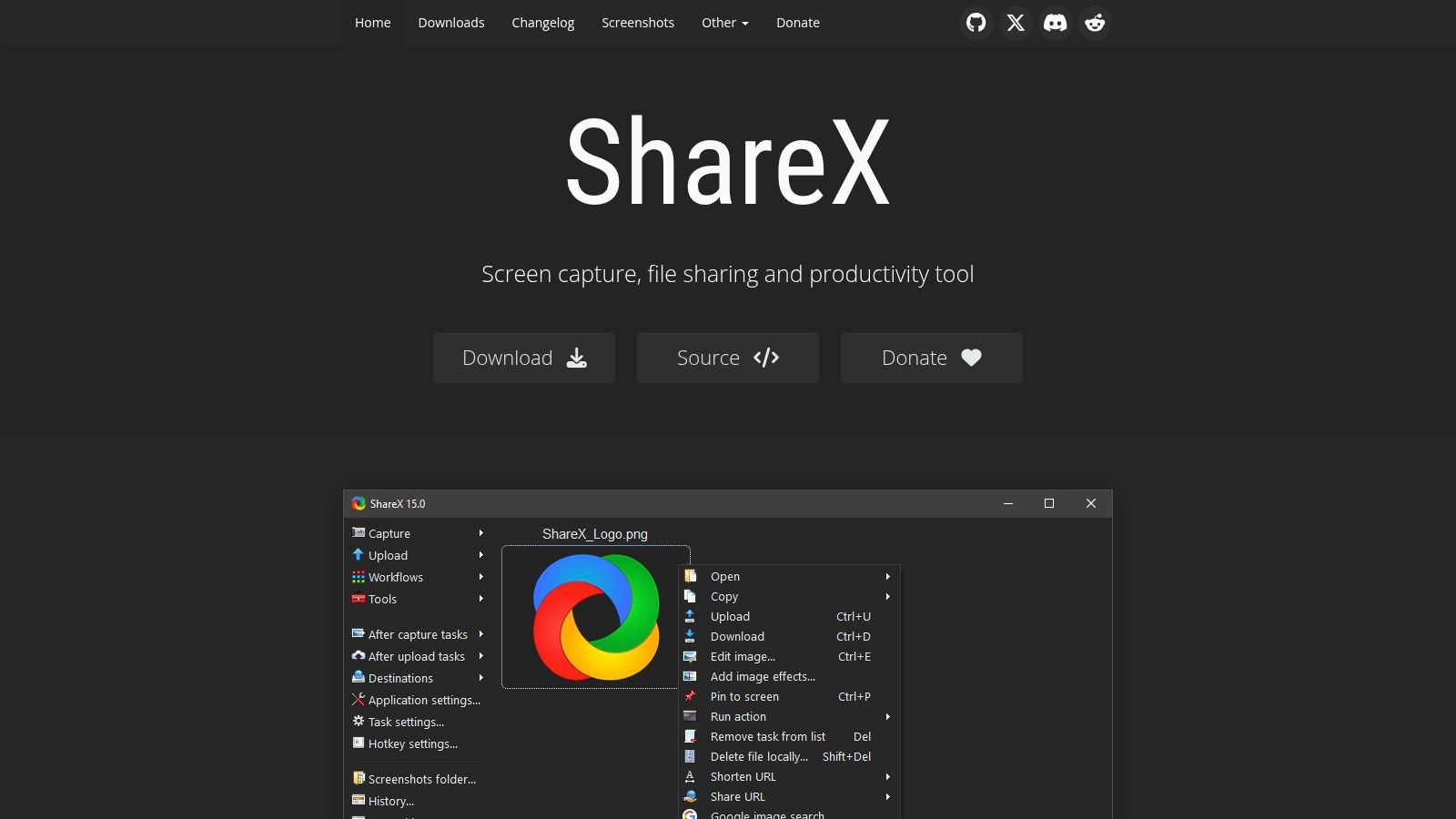
Key Features
- Flexible capture including region, window, fullscreen, and scrolling
- Video and GIF recording powered by FFmpeg
- Customisable after-capture tasks like annotating, adding watermarks, and uploading
- Built-in editor, annotator, and Optical Character Recognition (OCR) tools
Pros and Cons
- Pros: Completely free with no ads, highly customisable workflows, supports numerous upload destinations
- Cons: Windows-only, dense user interface can be intimidating for new users
Practical Tips
- Configure hotkeys to trigger specific capture and upload workflows instantly
- Use the "After capture tasks" menu to automate editing and sharing processes
- Set up different upload destinations (e.g., Imgur for images, Google Drive for videos) for different project needs
Why Choose ShareX
Unlike other free screen recording software, ShareX's strength lies in its unmatched automation and customisation. Its ability to create complex, multi-step workflows-from capture to annotation to automatic cloud upload-makes it an incredibly efficient tool for teams that frequently share visual information.
Download ShareX from the official site: https://getsharex.com/. Its extensive settings offer granular control but require an initial time investment to configure. Learn more about how ShareX's upload capabilities relate to secure file sharing on domain.com.
11. Amazon UK (software marketplace)
Amazon UK’s marketplace offers a platform for purchasing boxed versions and download codes for various screen recording software. It is a useful resource for comparing prices from different sellers, finding older perpetual licences, and leveraging Prime delivery for physical copies. Creative teams can use it to source software while benefiting from Amazon's established invoicing and buyer protection policies.
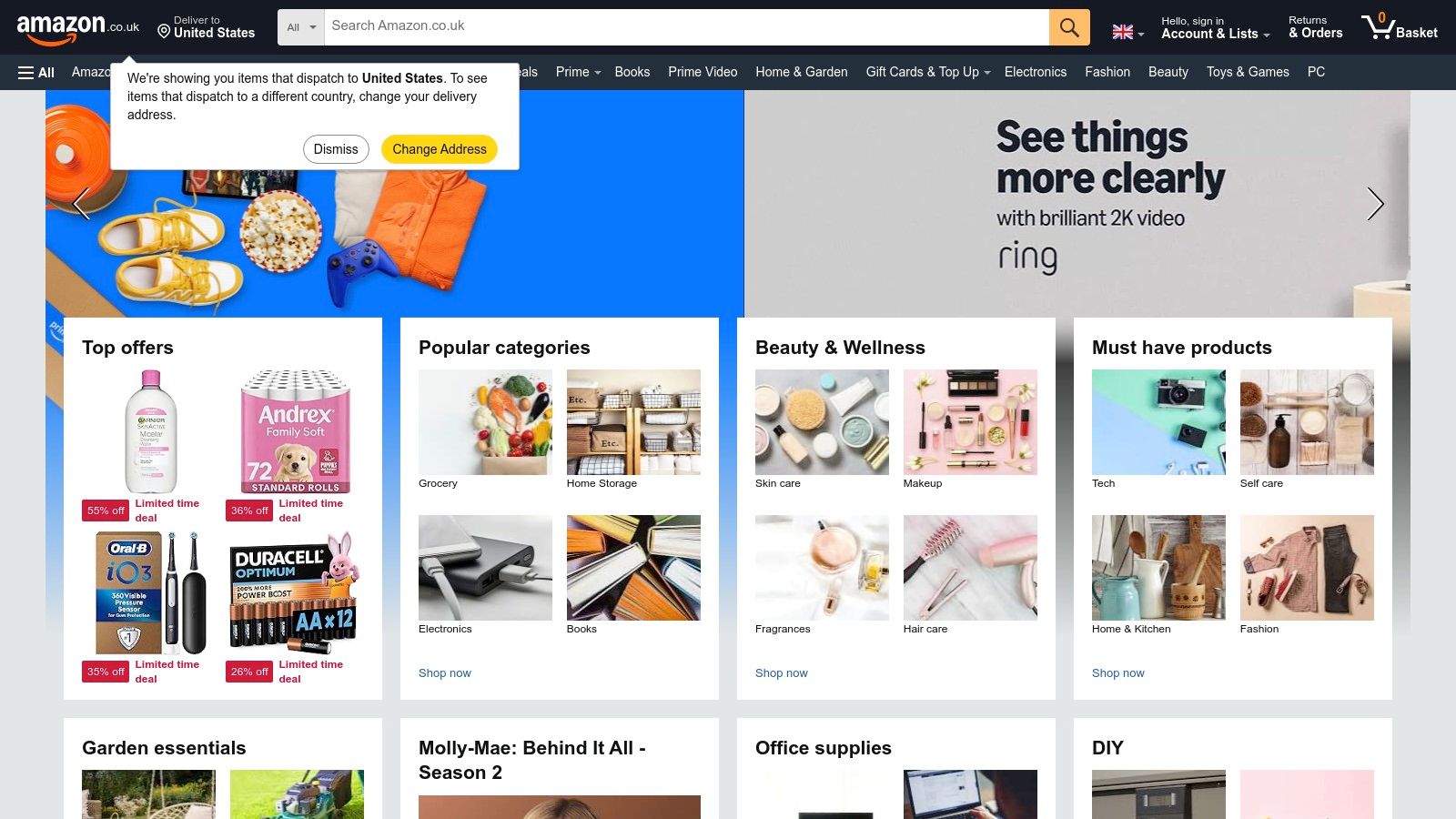
Key Features
- Broad selection of boxed and download-code software listings
- Fast Prime shipping and standard marketplace buyer protections
- Customer reviews and seller ratings available for each listing
- Centralised procurement with familiar invoicing for businesses
Pros and Cons
- Pros: Convenient for UK buyers with reliable delivery options, potential discounts on older versions, strong buyer protection and returns policies
- Cons: Risk of outdated versions or third-party sellers with non-official downloads, requires careful verification of publisher and licence terms
Practical Tips
- Always check the seller’s rating and recent reviews before purchasing
- Verify the software edition (e.g., Pro, Standard) and licence type (e.g., perpetual, subscription)
- Compare prices against the official publisher’s website to ensure you are getting a good deal
Why Choose Amazon UK
Unlike direct developer sites, Amazon UK aggregates multiple sellers, creating a competitive marketplace where agencies might find discontinued perpetual licences or bundled offers. For procurement departments, it streamlines purchasing the best screen recording software through a familiar, trusted platform with robust invoicing and delivery infrastructure, simplifying the acquisition process.
Find screen recording software on the marketplace: https://www.amazon.co.uk/. Always confirm that the seller is an authorised reseller to ensure licence validity and access to support.
12. Apple App Store (Mac, UK)
The Apple App Store for Mac serves as a centralised, secure marketplace for UK-based creative professionals to find and install screen recording software. It offers a curated environment where users can discover a wide range of tools, from simple one-click recorders like Record It to more feature-rich suites like ApowerREC, all vetted for security.
Key Features
- Curated listings complete with user ratings and detailed reviews
- Secure billing, family sharing, and straightforward refund options where eligible
- Automatic app updates and seamless iCloud integration for settings and data
Pros and Cons
- Pros: Safe and centralised source for Mac apps, one-click installation and updates, wide selection from basic utilities to professional tools
- Cons: Application quality can be inconsistent, many apps use freemium models requiring in-app purchases for full functionality
Practical Tips
- Read recent user reviews to gauge an app's current performance and support
- Check the "In-App Purchases" section to understand the full cost before downloading
- Utilise Family Sharing to provide tools across a small creative team with one purchase
Why Choose Apple App Store (Mac, UK)
Unlike direct downloads, the App Store provides a trusted ecosystem with unified billing, automatic updates, and a baseline of security. For UK agencies and freelancers, this simplifies software acquisition and expense tracking, making it an efficient starting point to find the best screen recording software for Mac.
Discover screen recorders on the official site: https://apps.apple.com/gb/. The platform’s user-friendly interface makes finding and managing software simple, though it is wise to research each app’s payment model.
Top 12 Screen Recorders: Feature Comparison
| Product | Core features | UX / Quality ★ | Price / Value 💰 | Target audience 👥 | Unique selling point ✨🏆 |
|---|---|---|---|---|---|
| OBS Studio | Multi-source scenes, hardware encoding, plugins | ★★★★☆ – powerful, steep curve | 💰 Free / OSS – best value | 👥 Streamers, studios, power users | ✨ Highly flexible & extensible plugin ecosystem 🏆 |
| TechSmith Camtasia | Multi-track timeline, effects, templates | ★★★★☆ – polished pro workflow | 💰 Paid (subscription) – premium | 👥 Trainers, e-learning teams, agencies | ✨ Record→edit all-in-one with rich assets 🏆 |
| TechSmith Snagit | Image capture + quick video, annotations | ★★★★☆ – fast & intuitive | 💰 Paid (single/sub) – productivity value | 👥 Docs authors, consultants, comms teams | ✨ Rapid annotated how-tos; enterprise ready |
| Bandicam | Game/screen/device modes, high-FPS, codecs | ★★★★☆ – lightweight, reliable | 💰 Paid (tiered licenses) – focused value | 👥 Gamers, long-session recorders (Windows) | ✨ Low overhead + high-FPS hardware capture |
| Movavi Screen Recorder | Webcam overlay, drawing, scheduler | ★★★☆☆ – beginner friendly | 💰 Paid / bundles – frequent promos | 👥 Office users, students, beginners | ✨ Easy UI with editor bundle option |
| Loom | 4K cloud hosting, instant links, AI tools | ★★★★☆ – ultra fast sharing | 💰 Freemium → Paid for AI/unlimited | 👥 Teams, sales, async collaborators | ✨ Instant cloud share + AI summaries 🏆 |
| ScreenPal | Recorder + simple editor, AI captions | ★★★★☆ – accessible & affordable | 💰 Very affordable tiers – edu plans | 👥 Educators, SMBs, small teams | ✨ Built-in AI captions & hosted sharing |
| Microsoft Clipchamp | In-browser recorder, templates, OneDrive | ★★★☆☆ – browser dependent | 💰 Included with some M365 / premium export | 👥 Microsoft users, casual creators | ✨ No install + MS365/OneDrive integration |
| Adobe Captivate | Software sims, quizzes, SCORM/xAPI outputs | ★★★★☆ – enterprise-grade | 💰 High (enterprise subscription) | 👥 L&D teams, large training departments | ✨ Deep e-learning workflows & LMS support 🏆 |
| ShareX | Region/window captures, automation, OCR | ★★★★☆ – extremely powerful, dense UI | 💰 Free / OSS – exceptional value | 👥 Power users, IT, marketers (Windows) | ✨ Automation + many upload destinations |
| Amazon UK (software marketplace) | Boxed/download listings, reviews, shipping | ★★★☆☆ – convenient procurement | 💰 Varies – discounts on older versions | 👥 UK buyers, procurement teams | ✨ Wide catalogue + buyer protections |
| Apple App Store (Mac, UK) | Curated apps, secure billing, auto-updates | ★★★★☆ – seamless Mac experience | 💰 Varies – in-app/freemium models | 👥 Mac users in UK, creative pros | ✨ Curated Mac apps with auto updates |
Making Your Final Choice for Clearer Communication
Navigating the crowded market for the best screen recording software can feel overwhelming, but the right choice always comes down to your team’s specific creative and communication needs. We have explored a wide spectrum of tools-from powerful, open-source solutions like OBS Studio to polished, all-in-one editors like TechSmith Camtasia and the rapid-sharing efficiency of Loom. Your decision hinges on a clear understanding of your primary use case.
Are you producing complex, professional training modules? A feature-rich suite like Camtasia or Adobe Captivate offers the granular control you need. Are you focused on quick, asynchronous team feedback and bug reporting? Loom or ScreenPal provides the speed and cloud-based convenience essential for agile workflows. For creatives on a tighter budget who don't shy away from a learning curve, the customisation offered by OBS Studio or ShareX is unmatched. The key is to map your team’s daily tasks to the software’s core strengths.
Key Factors to Guide Your Decision
Before committing, consider these critical factors that extend beyond a simple feature list:
- Workflow Integration: How seamlessly does the software fit into your existing project management and communication channels? A tool with strong integrations can save countless hours.
- Ease of Adoption: Will your team be able to pick it up quickly? A steep learning curve can hinder adoption and negate the benefits of even the most powerful software.
- Post-Production Needs: Your work doesn't always end once you stop recording. If you plan to heavily edit your captures, a tool with built-in editing is vital. Alternatively, you may need to export your files to a dedicated editor. For those new to post-production, exploring the best video editing software for beginners can help you build polished and professional-looking content.
- Security and Compliance: For creative agencies handling sensitive client assets, how the software stores and shares data is a paramount concern. Ensure its security protocols align with your organisation's policies.
Ultimately, the goal is not just to record a screen-it's to communicate ideas, provide feedback, and create valuable content with clarity and efficiency. The best screen recording software is the one that removes friction from this process, empowering your team to focus on their creative work. Choose the tool that aligns with your budget, workflow, and technical comfort level, and you will unlock a more effective way to collaborate and share knowledge.
A powerful creative toolkit requires a stable and secure IT foundation. InfraZen Ltd specialises in providing strategic IT management for creative agencies, ensuring your software, network, and data are always optimised, protected, and reliable. Let us handle the technical complexities so your team can focus on creating.