We've all been there-that heart-stopping moment you realise a critical file has vanished. It’s a universal feeling, but what you do in the next few minutes can make all the difference. Before you do anything else, stop using the device.
Seriously. Every new action, every click, every download risks overwriting the very data you’re desperately trying to get back.
What to Do Immediately After Deleting a File
The moment a file disappears, your response can be the decider between a simple recovery and permanent loss. The absolute first and most critical step is to minimise all activity on the computer, phone, or drive in question.
Here's why: when a file is "deleted," it isn't immediately wiped from existence. Instead, your operating system simply marks the space it was occupying as available for new data.
If you keep working-saving a new document, installing software, or even just browsing the web-you’re telling your device it's okay to write new information into those marked spaces. Once that happens, the original file's data gets fragmented or completely replaced, making recovery incredibly difficult, if not impossible.
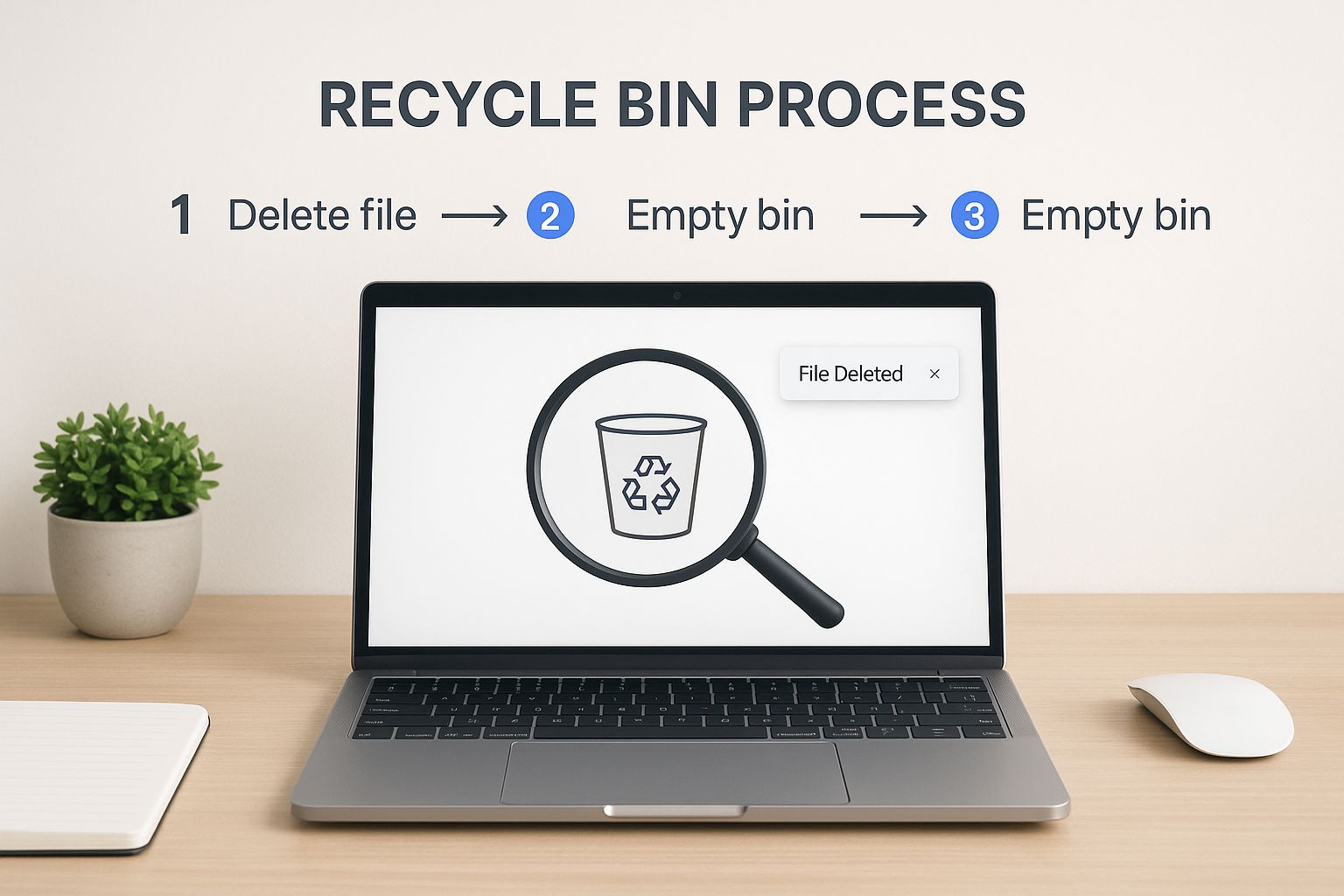
As this shows, the data is still physically there for a short time, waiting to be overwritten. That’s your window of opportunity.
Your Emergency Response Plan
Before you even think about downloading recovery software, always check the simplest solutions first. These built-in safety nets are often the quickest way to retrieve your file.
- Check the Recycle Bin or Bin: It sounds obvious, but you’d be surprised how often it's overlooked in a panic. On Windows, it's the Recycle Bin; on macOS, it's the Bin. Unless you permanently deleted it (with a shortcut like Shift + Delete), your file should be sitting right there.
- Use the Undo Command: If the deletion literally just happened, a quick
Ctrl + Zon Windows orCmd + Zon macOS can often reverse the action on the spot. This is most effective for files deleted directly from File Explorer or Finder.
Take a deep breath. Panicking and clicking around randomly is one of the worst things you can do. A calm, methodical approach is your best friend right now.
With that in mind, here’s a quick checklist to follow the second you realise something’s missing.
Quick Action Checklist for Deleted Files
Your immediate response plan to maximise recovery chances. Follow these steps the moment you notice a file is missing.
| Action to Take | Why It's Critical |
|---|---|
| Stop All Activity | Prevents the operating system from overwriting the deleted file's data with new information. |
| Don't Save or Install Anything | Any new write operation can permanently erase the file you're trying to recover. |
| Check the Recycle Bin/Bin | This is the first and easiest place to look. Most standard deletions end up here. |
| Try the "Undo" Shortcut | If the deletion was the very last action you took, Ctrl+Z or Cmd+Z can reverse it instantly. |
| Don't Restart or Shut Down (If Possible) | A shutdown/reboot process writes temporary files, which could overwrite your data. |
Following these initial steps gives you the best possible chance of getting your file back without needing more advanced tools. Of course, preventing these situations is even better. Getting your files in order can dramatically reduce the risk of accidental deletion. For more on that, take a look at our guide on how to organise computer files.
Using Your System's Built-In Recovery Tools
Before you even think about downloading third-party software, your first stop should always be the recovery tools already built into your operating system. A lot of people don't even realise their computer has powerful, free options designed for this exact situation.
Honestly, these native tools are often the fastest and safest way to get your files back.
Think of it like having a spare key for your house-you wouldn't call a locksmith before checking your pockets. On a Windows machine, this tool is File History. Over on a Mac, it's called Time Machine. Both work by taking regular snapshots of your files, letting you rewind the clock to a point before a file was deleted or messed up.
Imagine you’ve just spent hours polishing a client proposal, only to accidentally save over it with an old version. It happens. If you have these tools enabled, you can often restore the correct draft in just a few clicks.
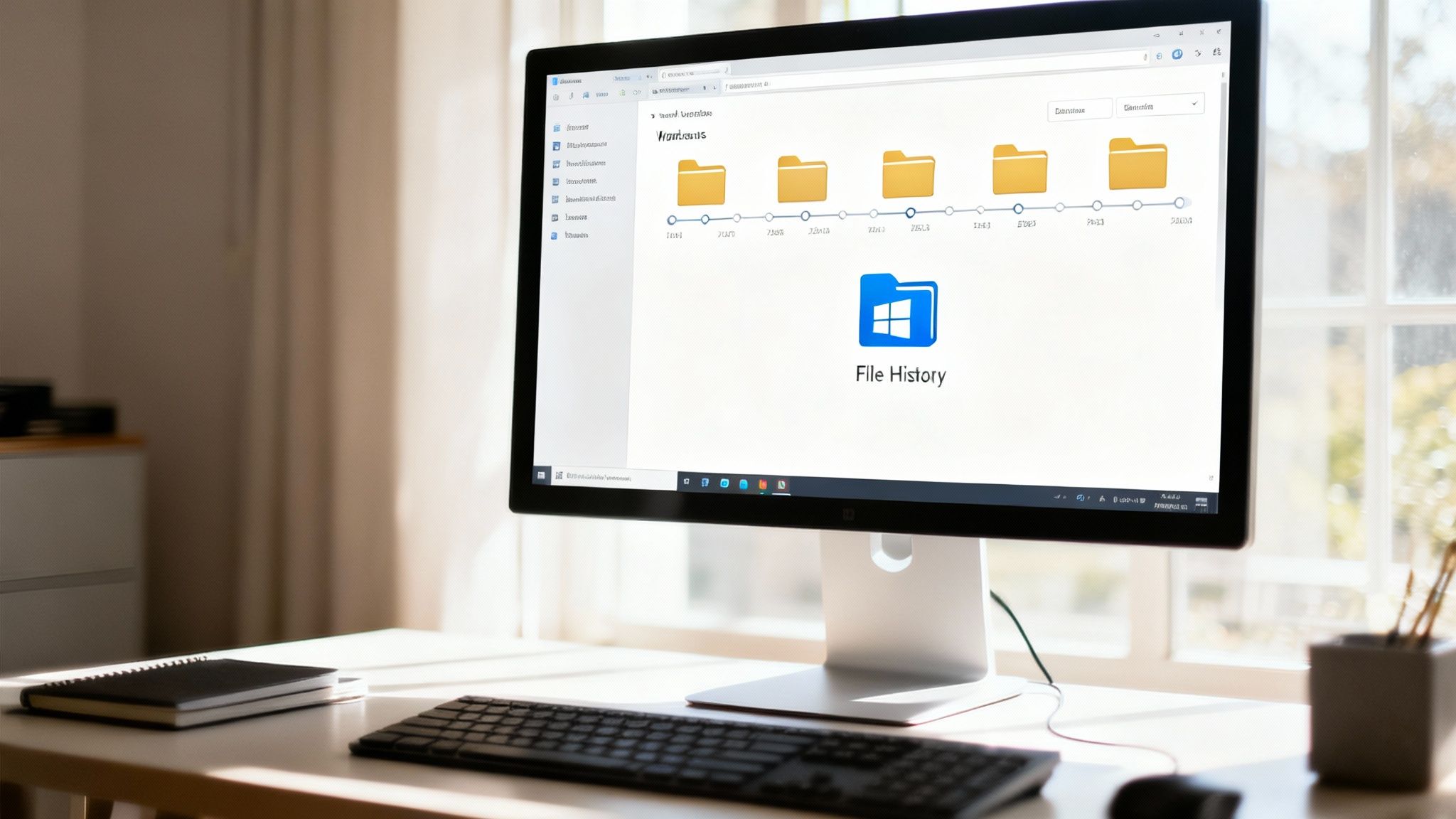
Recover Deleted Files with Windows File History
Here's the catch: File History needs to be set up before you lose any data. But once it's running, it’s an absolute lifesaver, automatically backing up versions of your files to an external drive. Assuming you have it configured, getting a file back is surprisingly simple.
Let's walk through a real-world example. Say you accidentally deleted a whole folder of design assets from your 'Documents' library last Tuesday.
- First, head to the folder where the assets used to live.
- In File Explorer, click the Home tab and find the History button.
- A new window will pop up, showing you all the backed-up versions of that folder. You can flick through different points in time using the arrows at the bottom.
- Just go back to a version from before last Tuesday, select the folder you need, and hit the big green Restore button. Windows will put it right back where it belongs.
Keep in mind, File History is only as good as its last backup. If you set it to back up every hour, you might lose up to an hour of work. If it's set to back up daily, that gap could be much bigger.
Restore Files with macOS Time Machine
Time Machine on a Mac works in a very similar way, creating backups to an external drive. It's famous for its slick, visual interface that makes finding lost files feel much more intuitive.
Let's say you've just mistakenly deleted a batch of important client invoices from your 'Downloads' folder.
- Start by plugging in the external drive you use for your Time Machine backups.
- Open the 'Downloads' folder in Finder.
- Now, click the Time Machine icon in the menu bar at the top of your screen and choose Enter Time Machine.
The screen will transform, showing a stack of windows fading into the distance, with each one representing a past backup. You can use the timeline on the right-hand side or the arrows to travel back in time.
Find the date and time when your invoices were still there, select them, and click Restore. Just like that, they'll reappear in your Downloads folder. It’s a remarkably clean and effective way to recover deleted files without any fuss.
Choosing the Right Data Recovery Software
So, the built-in safety nets have failed you. Maybe you’ve emptied the Recycle Bin, or worse, the file was on an external drive that’s since been formatted. This is when you bring in the specialists: data recovery software. These tools are designed to hunt for the digital footprints that deleted files leave behind on a storage device.
Think of it as a digital archaeological dig. The software scans your drive sector by sector, looking for the ghosts of file structures and scattered data fragments. It’s a powerful technique, but you have to approach it with care to avoid making a bad situation even worse.
There’s one golden rule here: never install recovery software on the same drive you’re trying to recover files from. Doing that is like trampling all over a crime scene-you risk overwriting the very data you want back. Always install it on a separate drive. A spare USB stick is perfect for the job.
Quick Scan Versus Deep Scan
Most recovery tools give you two main options for scanning, and knowing which one to pick is key to getting your files back efficiently.
- Quick Scan: This should always be your first port of call. It’s a fast process that checks the file system’s records for recently deleted files. It’s ideal for those heart-stopping moments right after you’ve emptied the Recycle Bin and need a fast fix.
- Deep Scan: If the quick scan comes up empty, it’s time to go deeper. A deep scan is far more intensive. It ignores the file system entirely and instead scours the whole drive for raw file signatures-the unique headers and footers that identify different file types, like JPEGs or PDFs.
A deep scan can take several hours, but it’s your best shot in complex situations, like trying to pull files from a formatted drive or a corrupted partition.
Free Versus Paid Software Options
The market is flooded with data recovery tools, and it can be tough to choose. While a free tool might be fine for a simple, one-off recovery, paid software usually offers more advanced features, better recovery rates, and proper support when you need it.
A common mistake is thinking "deleted" means gone forever. The truth is, that data often hangs around for a surprisingly long time until it's overwritten. This is your window of opportunity.
Just how long can that data linger? A 2023 study on second-hand hard drives bought online in the UK is pretty revealing. Researchers managed to recover over 5.7 million files from a small sample of just 100 drives-some of which were damaged or had supposedly been wiped clean. You can learn more about these remarkable data recovery findings and see for yourself just how easily files can be retrieved.
Best Practices for a Safe Recovery
When you're figuring out how to recover deleted files, playing it safe is your top priority. Using the software incorrectly can turn a recoverable situation into permanent data loss.
Here are a few essential rules to live by:
- Stop Using the Affected Drive: I know we’ve said it before, but it bears repeating. Every second you continue using that drive, your chances of a successful recovery plummet.
- Preview Files Before You Restore Them: Most reputable tools let you preview the files they find. Use this feature. It helps you confirm the files are intact and not corrupted before you commit to saving them.
- Recover to a Different Drive: Always, always save your recovered files to a completely different physical drive. Restoring them back to the original drive is a surefire way to overwrite data and cause even more headaches.
Following this guidance will help you make an informed choice and navigate the recovery process safely, giving you the best possible chance of getting your crucial files back.
Recovering Files on Phones and Cloud Services
Our digital lives have spilled far beyond our desktops. These days, our phones and cloud accounts are the guardians of our most important memories and critical work files. So, what happens when a file goes missing from one of these platforms? The recovery process is a bit different, but it's just as straightforward.
The good news is that most mobile operating systems and cloud services have built-in safety nets. They're designed to catch accidental deletions, holding onto your files for a grace period before they're gone for good. You just need to know where to look-and act fast.
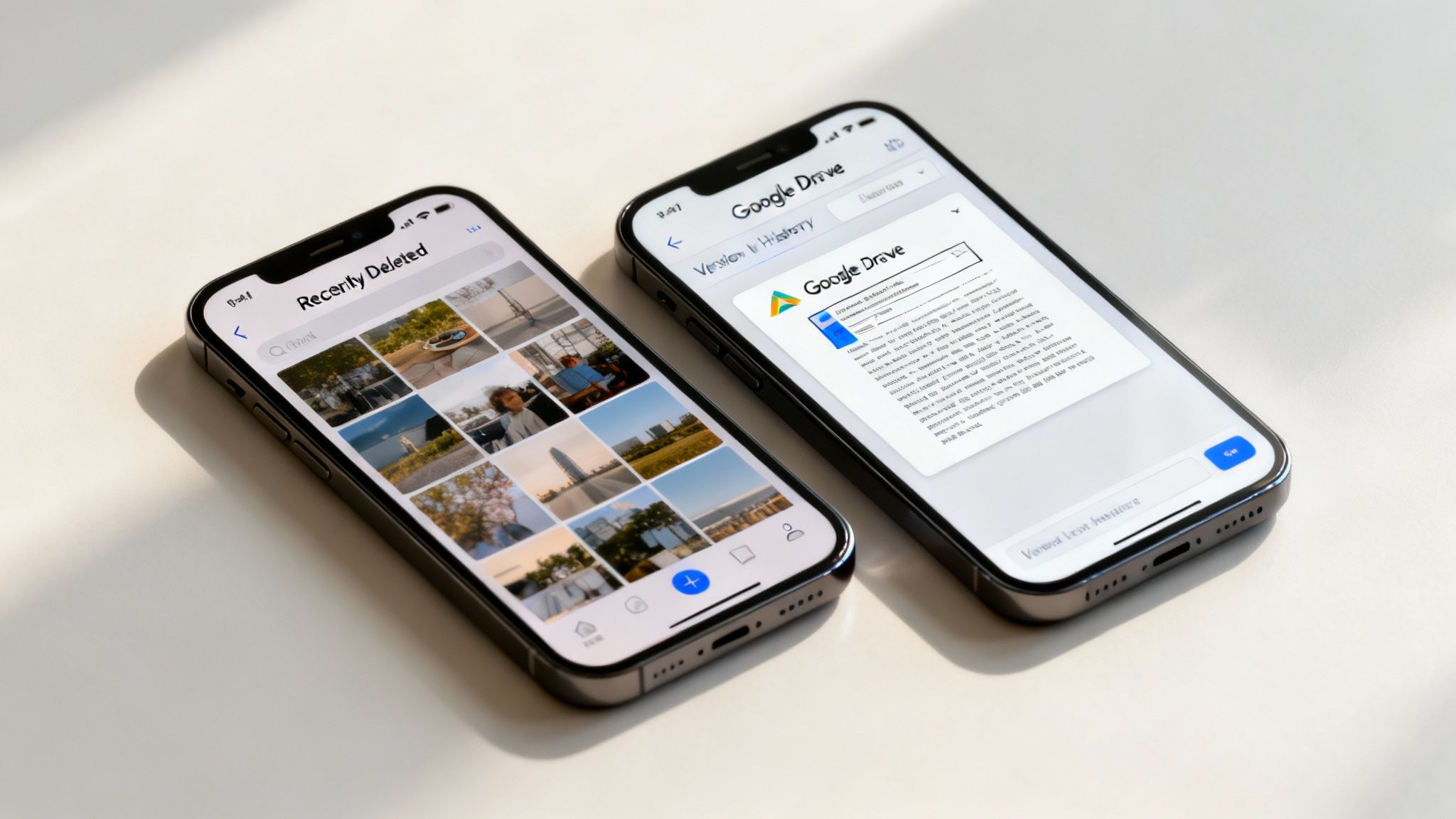
Finding Deleted Files on Your Phone
Whether you're on Android or iOS, the first port of call for missing photos or videos should be your main gallery or photos app. Both have a dedicated folder that acts as a temporary holding pen for deleted items.
- On an iPhone (iOS): Pop open the Photos app, tap the 'Albums' tab at the bottom, and scroll down until you see the 'Recently Deleted' album. Files usually hang around in here for up to 30 days.
- On an Android Phone: Head into your Gallery or Google Photos app. You're looking for a 'Bin' or 'Trash' section, which is normally tucked away in the library or menu. Like iOS, items are often kept for 30 to 60 days.
For other files, like contacts or messages, your recovery chances hinge on whether you have a cloud backup service like iCloud or Google One switched on. Restoring from a recent backup can often bring back that lost information in a pinch.
Leveraging Cloud Service Recovery Features
Cloud storage platforms like Google Drive, Dropbox, and OneDrive are absolute lifesavers, and not just for storing files. They come with robust recovery features that many people don't even realise exist. These tools are a critical layer of defence for your data.
To make sure your cloud setup is secure right from the start, it's always a good idea to stick to proven guidelines. You can get up to speed by checking out our detailed guide on cloud security best practices.
A brilliant-but often forgotten-feature in cloud services is version history. If you've accidentally saved over a crucial report or messed up a design file, you can often roll it back to an older version with just a couple of clicks.
In Google Drive, for instance, you can right-click a file, choose 'File information', and then 'Version history'. This brings up a list of previous saves, letting you restore the document to a point before the unwanted changes were made. Dropbox and OneDrive have their own trash folders and versioning systems, too, typically holding deleted files for 30 days or more, which gives you a generous window to get things back.
Building a Bulletproof Data Backup Strategy
Knowing how to claw back a deleted file is a useful skill, but let's be honest, the best approach is to avoid that heart-in-mouth panic altogether. A solid backup strategy isn't about complex tech or endless chores; it's an insurance policy for your most valuable digital assets.
Think of it this way: the goal is to create a system so dependable that an accidental deletion, a coffee spill on a laptop, or even a total hard drive failure becomes a minor inconvenience, not a full-blown catastrophe.
The 3-2-1 Backup Rule: Your Foundation for Data Safety
In the world of IT, the gold standard for protecting data is the 3-2-1 backup rule. It’s a beautifully simple framework that keeps your data safe in almost any scenario. It's shocking how many businesses skip this, often with painful consequences.
Data loss is a serious drain on UK businesses. Recent research revealed that nearly half-48%, to be precise-of small and medium-sized enterprises have lost critical company data since 2019. The financial fallout from this is staggering, costing them an estimated £5.3 billion. These losses often come from everyday disasters like hardware failure, human error, or theft-exactly the kind of problems a proper backup plan is designed to solve.
Here’s the 3-2-1 rule in a nutshell:
- Have three total copies of your important data. That's the original file plus two separate backups.
- Store these copies on two different types of media. Don’t just use two identical external hard drives. A much safer bet is one local drive and one cloud service.
- Keep one copy stored off-site. This is your safeguard against a localised disaster like a fire, flood, or break-in that could take out both your computer and your local backup drive at the same time.
Putting Your Strategy into Action
Turning this theory into practice is much easier than it sounds. The trick is to combine automated cloud services with a reliable local backup.
For instance, you can set up OneDrive or Google Drive to automatically sync your most important folders. Just like that, you've got one backup copy sorted and stored safely off-site in the cloud, all happening in the background without you needing to do a thing.
Next, get yourself a decent external hard drive. Use the tools already built into your computer-File History on Windows or Time Machine on macOS-to schedule regular, automatic backups to that drive. Now you have a second, local copy on a different type of media, and you’ve nailed the 3-2-1 rule.
The real secret to a backup strategy that actually works is automation. If you rely on manually backing things up, you will forget. Set your tools up once and let them do their job quietly.
Of course, preventing data from being lost or stolen in the first place is just as vital as being able to recover it. It’s worth reading through these expert tips on how to prevent data breaches to make sure your first line of defence is as strong as it can be.
For businesses like creative agencies or consultants that are juggling huge volumes of client work, a more structured approach is often needed. This is where specialist small business backup solutions can offer true peace of mind, with managed services that ensure your valuable assets are always protected and easily recoverable.
Got Questions About File Recovery?
Even with a step-by-step guide, data recovery can feel like a minefield. You probably have questions about your specific situation, and that's completely normal. Here are some straight answers to the queries we hear most often.
Is It Always Possible to Recover a Deleted File?
Unfortunately, no. Whether a file is recoverable depends entirely on what’s happened to the drive since it was deleted. Your chances are best if you act fast and stop using the device immediately. Once the physical space on the drive where the file was stored gets overwritten by new data, it’s usually gone for good.
Several factors come into play:
- Time: The longer you wait, the higher the chance of the original data being overwritten. Every minute counts.
- Drive Type: Solid-State Drives (SSDs) handle deleted data differently from traditional Hard Disk Drives (HDDs). Features like TRIM on an SSD can permanently erase data to improve performance, making recovery much trickier.
- Physical Damage: If the drive is physically broken-making strange clicking noises or failing to power on-software-based recovery is off the table.
What Should I Do If My Hard Drive Is Physically Damaged?
If you suspect your drive is physically damaged, the single most important thing to do is power it down immediately. Seriously, don't try to run it again. Continuing to use a damaged drive can cause catastrophic harm to its internal parts, pretty much guaranteeing your data will be lost forever.
Do not try to open the drive yourself or run any recovery software on it. Physical damage requires a dust-free cleanroom environment and highly specialised tools to fix. Your only safe bet here is to contact a professional data recovery service.
Professional services can be expensive, but they have the expertise and equipment to handle delicate hardware failures. Attempting a DIY fix on a physically broken drive almost always ends in permanent data loss.
Can I Get Files Back After Formatting a Drive?
Yes, it's often possible to recover files from a formatted drive, but your approach has to be right. A standard "quick format" doesn't actually wipe the data. It just removes the file system's address book, making the files invisible to your operating system.
Using a "deep scan" function in data recovery software can bypass the missing file system and search for raw file signatures directly on the drive. However, if a "full format" or a "secure erase" was performed, new data was written over the old, making recovery next to impossible.
Disaster recovery readiness is a huge issue for UK businesses. Research shows that a staggering 43% of businesses that suffer a major data loss event without a proper recovery plan never reopen. What’s more, about half of UK companies only maintain local backups, leaving them completely exposed to theft or fire.
A proactive strategy is always the best defence. For a comprehensive guide on protecting your data before disaster strikes, check out our article on how to prevent data loss. And for complex situations that go beyond a simple FAQ, it's often best to consult with experts.
At InfraZen Ltd, we believe proactive IT management is the ultimate defence against data loss. We partner with creative businesses to implement resilient backup and security strategies, ensuring your valuable work is always protected. This lets you focus on creating, with total peace of mind. Learn more at https://infrazen.tech.

